From year to year, audit personnel change and the people performing audit confirmations also change – either they are no longer with the firm, or they have moved onto other engagements. If you are the new person performing confirmations, there is a way to avoid a lot of duplicate work.
If the auditor previously assigned on a client engagement used Confirmation.com, then a lot of the client’s accounts and data are saved in their profile. This information can easily be transferred to the lead auditor. Changing the ‘Lead Auditor’ from one person to the next, transfers all of the stored client data with it. The new user will have access to all of the client and account information. Here are a few ways to do this:
Option One
The current lead auditor can always change their clients to another person. You will need to be the current lead auditor for that client in order to change it.
1. Go to the client that you want to transfer
2. Click Modify Share link
3. Select from the drop down who you want to transfer to
4. Click Reassign
Option Two
Let the person at your firm with Admin Rights perform the switch.
1. The admin can follow the same instructions in Option One
2. Or they can click Edit Auditor from the admin tab
3. An admin can change any lead auditor, without having to be the lead auditor
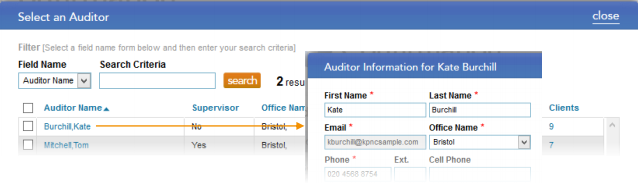
Option Three
You can call customer support at 1-866-325-7201 and have them change the lead auditor for you.
Changing the lead auditor will help you to avoid adding a lot of data that might have already been entered and saved by a previous auditor. It’s a good idea to assign an admin at your firm to oversee the use of Confirmation.com.